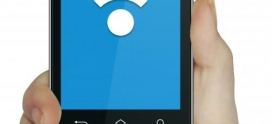Windows 10 Hands on Preview!
As expected, this week Microsoft released the much-anticipated technical preview of Windows 10. This build is not for consumers but for the adventurous type that doesn’t mind glitches and troubleshooting. Microsoft is looking for tons of feedback with the technical preview and will eventually release a customer preview sometime early next year before the final version hits store shelves.
Naturally, the first thing I gravitated to in the Technical Preview was the Start Menu. The removal of this feature in Windows 8 caused quite a fuss, enough so that Microsoft caved in and brought the feature back to the desktop. As leaked images indicated over the last several months, it’s comprised of two different styles: the traditional app lineup on the left and live tiles on the right.
The start menu is, surprisingly, not big and bulky. The traditional list includes links to Documents, Pictures, PC Settings, File Explorer and the on-screen keyboard. There’s also the snipping tool, Sticky Notes, Windows PowerShell and Remote Desktop connection. Users can access all of their apps and programs by hitting the All Apps link, which brings up a list combining traditional programs and Modern UI apps.
As for the live tile portion, users can click on one of the apps and drag it to the desktop, creating a shortcut. On my build, the list of “Metro” apps includes Skype, Music, Windows Feedback, People, Calendar, Windows Store, Mail, Weather, Video and News. These apps open on the desktop, casting a nice shadow that gives depth to the desktop.
That brings us to one of the biggest changes in Windows 10: using Modern UI apps on the desktop. Why not just use them on the Start Screen? Because it’s gone, or at least, it’s not easily accessible in the Technical Preview as it is in Windows 8 and 8.1. Microsoft has essentially merged both worlds into one, and it works rather nicely. The Metro apps open at full screen, but they can be reduced down and resized to the user’s liking.
Still, for customers who loved the Start Screen, there is a way to bring it back. Simply right-click on the Taskbar, choose Properties, then hit the Start Menu tab. There’s an option to “Use the Start menu instead of the Start Screen.” Uncheck this option, and the computer will assign the Start Screen to the Start button instead of the beloved menu.
In addition to the Start Menu, Microsoft has moved the Search app to the taskbar. Users can search for content locally, such as hunting down the Netflix app installed on the PC, to the latest trending news for the day (powered by Bing, of course). All of this conveniently resides next to the Start button and should make searches easier and quicker than when this feature resided on the Charms Bar.
That’s another Windows 8 feature that’s missing in action: the Charms Bar on the desktop. That feature was odd to begin with, and given that Microsoft yanked Search and PC Settings from the bar, there probably was no real point of having it. However, the Charms Bar will supposedly appear on tablets and phablets along with the missing Start Screen.
In addition to moving Search to the taskbar, Microsoft is also introducing multiple virtual desktops. This icon sits next to the Search icon and lets customers create new desktops with a simple click. For those with two or more monitors connected, this feature seems a little useless. However, for single-monitor setups and those with low resolutions, customers can spread out their work and access these windows using the Task View shortcut.
In addition to the Start Menu, Microsoft has moved the Search app to the taskbar. Users can search for content locally, such as hunting down the Netflix app installed on the PC, to the latest trending news for the day (powered by Bing, of course). All of this conveniently resides next to the Start button and should make searches easier and quicker than when this feature resided on the Charms Bar.
That’s another Windows 8 feature that’s missing in action: the Charms Bar on the desktop. That feature was odd to begin with, and given that Microsoft yanked Search and PC Settings from the bar, there probably was no real point of having it. However, the Charms Bar will supposedly appear on tablets and phablets along with the missing Start Screen.
In addition to moving Search to the taskbar, Microsoft is also introducing multiple virtual desktops. This icon sits next to the Search icon and lets customers create new desktops with a simple click. For those with two or more monitors connected, this feature seems a little useless. However, for single-monitor setups and those with low resolutions, customers can spread out their work and access these windows using the Task View shortcut.
Source: TomsHardware
http://www.tomshardware.com/news/windows-10-preview-hands-on,27807.html